This is some code for building a jquery ui horizontal menu. It is based on code by https://codepen.io/seungjaeryanlee/ and modified for icon support and to create a menu automatically from a JSON schema. It’s pretty useful for HTML5 app development.
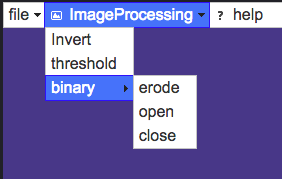
HTML
This is how the menu would look be structured if just coded in html
<ul id="menubar">
<li><div class="icon"><span class="ui-icon ui-icon-folder-open"></span><a href="#">Alpha</a></div>
<ul>
<li><div><a href="#">Beta 1</a></div></li>
<li>
<div class="icon"><span class="ui-icon ui-icon-folder-open"></span><a href="#">Beta 2</a></div>
<ul>
<li><div class="icon"><span class="ui-icon ui-icon-folder-open"></span><a href="#">Beta 2a</a></div></li>
<li><div><a href="#">Beta 2b</a></div></li>
</ul>
</li>
<li><div><a href="#">Beta 3</a></div></li>
</ul>
</li>
<li>
<div><a href="#">Beta</a></div>
<ul>
<li><div><a href="#">Beta 1</a></div></li>
<li>
<div><a href="#">Beta 2</a></div>
<ul>
<li><div><a href="#">Beta 2a</a></div></li>
<li><div><a href="#">Beta 2b</a></div></li>
</ul>
</li>
<li><div><a href="#">Beta 3</a></div></li>
</ul>
</li>
<li><div><a href="#">Gamma</a></div></li>
<li><div><a href="#">Delta</a></div></li>
</ul>javascript
menuStructure is the JSON menu descriptor, the code setUpMenuHTML and addMenuHTML create HTML from this schema in the format of the html above.
var menuStructure = {menu: [
{ name: "file",
menu: [
{name: "Open", icon: "ui-icon ui-icon-folder-open"},
{name: "save", icon: "ui-icon ui-icon-disk"}
]
},
{name: "ImageProcessing", icon: "ui-icon ui-icon-image",
menu: [
{name: "Invert"},
{name: "threshold"},
{name: "binary",
menu: [
{name: "erode"},
{name: "open"},
{name: "close"}
]
}
]
},
{name: "help", icon: "ui-icon ui-icon-help"}
]};
function addMenuHTML(ME, $selector)
{
var $ulOuter = $selector;
if(!$selector.is('#menubar'))
$ulOuter = $("
").appendTo($selector);
for(var j=0;j").appendTo($ulOuter);
if(ME.menu[j].icon)
{
str = ''+ME.menu[j].name+'';
}
else{
str = '' + ME.menu[j].name + '';
}
$(str).appendTo($liInner);
// call recursively on nested menu elements
if(ME.menu[j].menu)
addMenuHTML(ME.menu[j], $liInner);
}
}
function setUpMenuHTML()
{
var $menu = $('#menubar');
$menu.empty();
addMenuHTML(menuStructure, $menu);
}
function setUpMenu()
{
$('#menubar').menu();
$('#menubar').menu({
position: { my: 'left top', at: 'left bottom' },
blur: function() {
$(this).menu('option', 'position', { my: 'left top', at: 'left bottom' });
},
focus: function(e, ui) {
if ($('#menubar').get(0) !== $(ui).get(0).item.parent().get(0)) {
$(this).menu('option', 'position', { my: 'left top', at: 'right top' });
}
},
});
}
$(document).ready(function() {
setUpMenuHTML();
setUpMenu();
});
css
the CSS ensures that the menuu is horizonal and that the icons are correctly displayed next to the menu names and that the sub menus also indent correctly
#menubar {
position: fixed;
top: 0;
left: 0;
width: 100%;
}
ul > li a{
max-width:100%;
color: inherit; /* blue colors for links too */
text-decoration: inherit; /* no underline */
}
li > div {
white-space: nowrap;
overflow: hidden;
}
/* Make jQuery UI Menu into a horizontal menubar with vertical dropdown */
#menubar > li { /* Menubar buttons */
#text-align: center;
display: inline-block;
}
#menubar li > div:not(.icon) {
padding-left: 0.3em !important;
}
#menubar li > div.icon {
padding-left: 1.5em;
}
#menubar > li > ul > li { /* Menubar buttons inside dropdown */
display: block;
}
/* Change dropdown carets to correct direction */
#menubar > li > div > span.ui-icon-caret-1-e {
/* Caret on menubar */
background:url(https://www.drupal.org/files/issues/ui-icons-222222-256x240.png) no-repeat -64px -16px !important;
}
#menubar ul li div span.ui-icon-caret-1-e {
/* Caret on dropdowns */
background:url(https://www.drupal.org/files/issues/ui-icons-222222-256x240.png) no-repeat -32px -16px !important;
}